I’m currently in the phase of motherhood where I’m more Taxi Driver than Helicopter Parent. It’s not an easy stage, but giving up some control and allowing my kids to navigate the world on their own more and more these days gives me the time to absorb truckloads of writerly content while I’m battling highway demons.
Not only are audiobooks my new favourite, but podcasts are hot on my car stereo rotation. And while listening to Dear Rach and Soph, I learned how to solve a problem I had when I hired an editor and sent her back a clean manuscript. Face plant!
My last blog was all about my failed manuscript. It wasn’t an easy blog to write and it hasn’t been an easy time in my life. But since I opened up about my situation, it’s been easier for me to move on.
Step one was to reacquaint myself with my manuscript and decide what to do with it.
But how can you read a manuscript with fresh eyes?
Try listening to your manuscript while driving.
Here’s how it’s done:
All you need is the Word app on your phone and connectivity in your car. Then you access your manuscript on your phone, via any file-sharing source like Dropbox or email, etc. and once it’s in Word, hit read aloud.
Yes, the voice can be a lot robotic, but this is a great way to hear your words in the most usual way, and I find it helps me pick out things that I may have missed while staring at my computer screen while I was writing and editing my little heart out.
Another way you can read your manuscript with fresh eyes is on your Kindle or the Kindle app on your phone.
This is a cool way to see your words with fresh eyes. It even looks like a real eBook, minus the cover art, and you can highlight, bookmark and do everything else you can on a Kindle that we all love, like reading in night mode, commenting, and checking words in the dictionary, etc.
Here’s how it’s done: Open your manuscript via email or any file-sharing app you have on your phone, hit the share button and share to Kindle.
It’s that easy. All the formatting is done for you!
After listening to my failed manuscript, I had plenty of food for thought which has helped me to determine that I want to give this manuscript another edit before sending it out again.
So with that decision, when it comes to editing, looking at your characters is a good place to start.
Highlight keywords throughout an entire document
During #editTillEaster this year, I talked about the shrunken manuscript technique. While learning and sharing about this, I worked out how to highlight keywords throughout an entire document, such as character names. At the time I was using this technique to see when certain characters of mine disappeared. Whoops!
Here’s how it’s done:
In Word, first you select the highlight colour you want to use, then you go to edit, find, advanced find and replace, and the replace tab. Type the word you want to highlight in find and make sure the same word is in the replace bar. Then you’ll want to make sure the replace format, highlight is selected and click replace all. Then when you shrink the manuscript (or zoom out) you can easily see when a colour vanishes from your pages.
Saving the best till last, here’s what to do if you lose track changes.
Gosh, I wish I had known this earlier.
If you don’t know the story, when I worked with an editor, I resolved thousands of edits and sent her back a completely clean document. I’d done all the work but there was no way she could see what I’d changed. Triple face plant. After I panicked, I went back through the manuscript and highlighted what I knew the major changes were, looking back on her original comments. Time consuming and not as detailed as track changes.
Now I know the solution to this problem.
Rach and Soph is a new podcast I have come to love, and in Episode:8 Rejections, Submissions, and The Editorial Process from about the 47th minute they are just talking casually about track changes when Rach says, “My publisher or editor said, look, leave track changes on if you can. If you can’t stand it, then don’t.” Then soon after Soph says, “The other thing you can do is not track the changes but then do a compare/merge.” When I heard this, I had a major lightbulb moment. Never again will I fear losing track changes.
So what is this magical feature?
All you have to do is open Word. You’ll find the compare or combine button in the review tab. Click compare or combine, choose the original document and then the revised document you want to compare or combine with. Then a new document will be created, full of track changes showing any differences.
Too easy!
I hope this has been helpful and that at least one of my tips was new to you so that you may continue writing your way onward and upwards, despite any troubleshooting or rejection.
Write on, Kelly
P.S. If you enjoyed this blog, I’d love to connect with you. Feel free to comment and share your thoughts or any other tips. Tell me what you relate to. Let’s talk about writing.







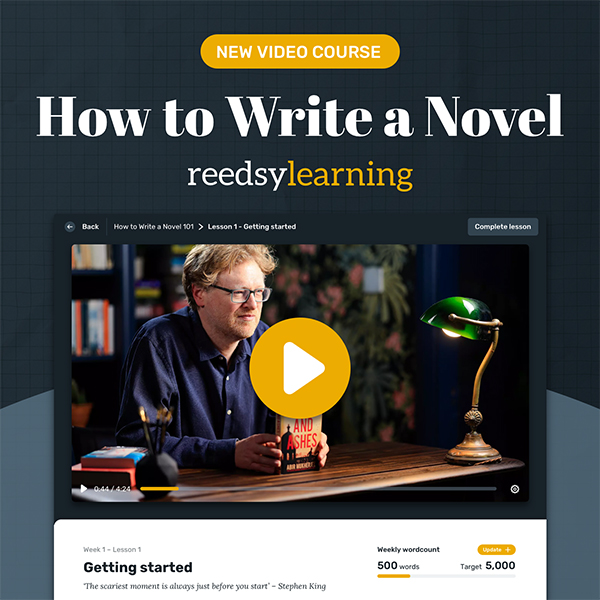
0 comments:
Post a Comment